Your existing employee roles may change as your company changes, requiring updating within your Go account by a Company Administrator or Team Owner
The action taken varies, depending on the following changes needed:
- Change someone to Team Member, Team Manager or Team Owner
- Promote to or invite a new Company Administrator
- Remove a user from Company Administrator role
-
Change a user to Team Member, Team Manager or Team Owner
Company Administrator can make change to existing employee roles of Team Owner, Team Manager or Team Member within the Team settings, beginning in "Company Settings"

- Choose "Teams" header
- Access desired team's details, then:
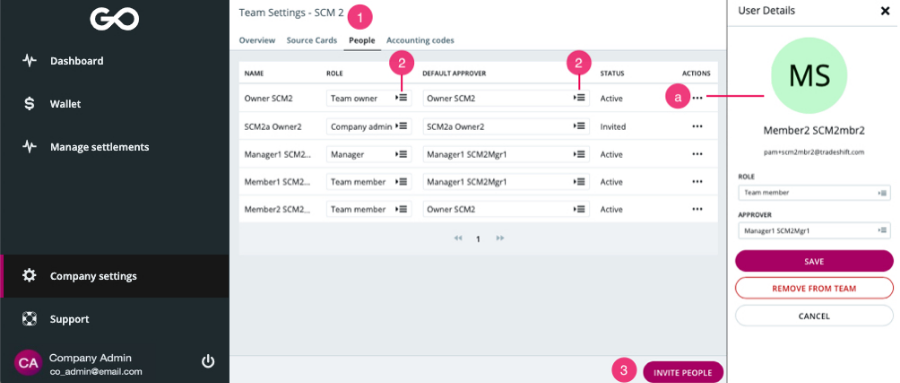
- Access "People"
- Adjust role or approver by clicking the menu options/OR through user details panel (a)
- Can invite new users to the team from here
Save changes before closing side panel
Promote to or invite a new Company Administrator
A Company Administrator can promote to or invite a new Company Administrator for the account, in Company Settings > Overview > Add Company Admin


1. You can then choose from the existing member options, and click "add selected"
OR
2. You can invite a new Company Admin (not already within your Go account) as by clicking "Invite New Admin User"
Remove a user from Company Administrator role:
Removing a user from being a Company Administrator role is done by clicking the x at right side of their name within Company Settings > Overview:

Note: Removing the user from this area removes them from being Company Administrator, but not from the company or team.
The user would remain in any other role they may already have, or to the role of Team Member if no other role has been assigned.